Microsoft Teams has been a steadfast communication and collaboration tool since it came on the scene in 2017. When the COVID-19 pandemic hit and businesses needed to ensure their employees could work safely from home, Teams came into its own and is today still the most popular business communication solution worldwide.
However, nothing is perfect and there have been some common issues with MS Teams. Fortunately, these problems are minor and can be addressed quickly and easily. Following are the most common issues with Microsoft Teams and how to resolve them.
Microphones and webcams not working
To ensure seamless communication in real-time, whether it is for a conference or project meeting, it is important your webcam and microphone are both working properly. If you are having issues with your microphone or cannot access your camera, verify your hardware is turned on for the meeting, your device is properly plugged in, and your microphone and camera settings are set up properly.
If you are experiencing issues with your microphone or camera in a Teams meeting, it is likely you do not have permission to access those ancillaries. You may do this by clicking on the Teams icon on the top right corner of your screen, choosing ‘Manage Account’, and then selecting ‘App Permissions’ and checking the ‘media’ toggle is set to ‘On’.
No notifications
In today’s connected digital world, we’re accustomed to getting notifications whenever new messages or alerts are posted across our communication channels. If you aren’t receiving notifications in MS Teams, there are a number of potential reasons for this:
- Your status has been switched to ‘Focus Time’ or ‘Do Not Disturb’.
- You won’t receive Teams notifications if they’re not enabled in settings. Go to the ‘Manage Account’ option and select ‘Notifications’ then check the settings for all options provided.
Unable to create new teams
In the last 10 years, collaborative work has increased by 50%, making the features of Microsoft Teams even more valuable in managing employee groups and facilitating communication and collaboration. MS Teams allows organizations to set up channels and teams to create seamless communication between members and departments on specific projects or tasks. However, there are usually restrictions on who can establish teams. This may be due to organizational or privacy policy reasons.
In order to address this issue, you must first determine whether your company’s digital administrators have limited your ability to create additional teams or if your organization’s Teams account has reached its limit. If this is the case, assistance from your managed service provider with experience in Microsoft products and solutions can resolve this problem.
Unexpected freezes
Digital tools and software that freeze can put a stop to smooth workflows and processes. This can disrupt employee productivity, resulting in important information being missed or not being received. If MS Teams freezes, you can quit the application using the “Force Quit” method.
It’s best to wait a few moments before relaunching the app if your MS Teams desktop application freezes frequently. If the desktop version is not working correctly, you can use the web version to keep up with communications until it is fixed.
Messages not loading
Staying updated on current projects is vital to the progress of tasks. In some situations, users report they can only see older, dated conversations and are not able to access the latest messages sent across their channels, or an error message shows when trying to load.
This can happen due to:
- Poor internet connection. Check if other desktop apps and sites are working and then reboot your device and router to resolve the problem.
- There may be a connection glitch with Teams or the Teams app, which can happen every so often. Forcing Teams to quit and then restarting generally solves the problem.
Log-in errors
A common Teams issue is an inability to log in. Often this is due to login credentials being incorrect, so always verify you are using the correct username and password.
If this doesn’t remedy the problem, check the error code you are receiving and speak to your IT support team for help.
Common error codes:
- 0xCAA20003: Authorization problem
- 0xCAA82EE2: Request timed out
- 0xCAA20004: Request requires approval
Get expert help for Teams with Microsoft consulting services
Microsoft is a world leader of digital technologies designed to improve communication and collaboration across businesses of all sizes. MS Teams problems don’t need to get in the way of your organizational workflow and achieving project deadlines. BCS365 are experienced certified Microsoft experts and specialize in ensuring businesses in the United States can leverage the best of Microsoft’s products for secure video meetings, real-time messages, and more collaborative workspaces.
Contact the BSC365 team today for Microsoft 365 consulting services to enhance your business communication channels.